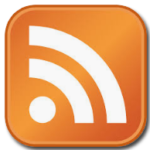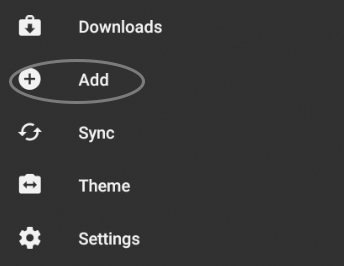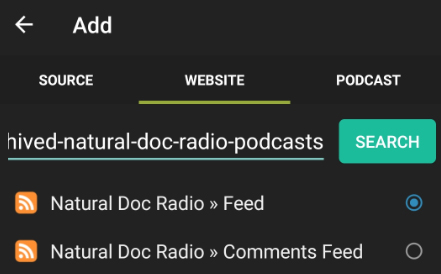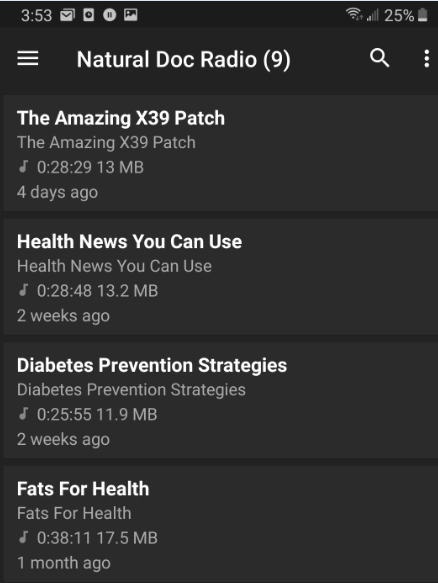Instructions On How To Subscribe To A Podcast
You can listen to the live and archived natural doc radio podcasts by returning to naturaldocradio.com. You can also listen to the featured shows by returning to the specific page that the expert’s podcast is featured on nautraldocradio.com.
If you want to subscribe to one of the podcasts on naturaldocradio.com here are some things that you can do:
On Apple Computers, iPads or iPhones all you need to do is to Click on the RSS orange icon on the podcast page and you will be subscribed and the podcast program will open on your device.